Adobe Photoshop Tutorials
Cool Pink Text Effect
Create this text effect in a few minutes:

Step 1
Create a blank document of the desired size.
Type your text, I used the font Impact in italics. Right click it's layer and choose Rasterize Type.
Step 2
Hold down CTRL and click your text layer's icon.
Fill the shape with the gradient tool.
Use the gradient below, you can download it HERE.
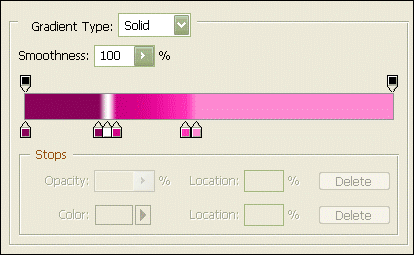
Hit CTRL-D
Step 3
Go to the text layers blending options and apply a stroke like this:
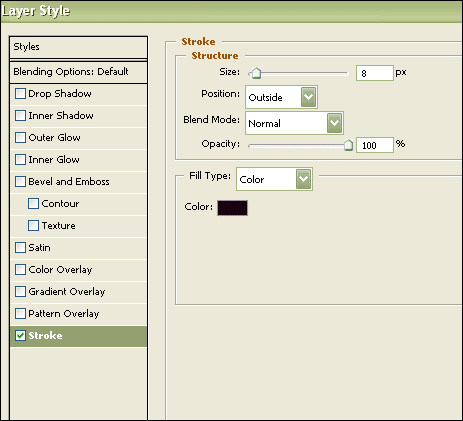
The strokes color is #190010
Step 4
CTRL + Click your text layer's icon again.
Click Select --> Modify --> Expand and choose something like 11 pixels (depending on the size of your text you might want to adjust this value).
Make a new layer and fill the selection with your pink gradient. Move this layer below the text layer.
Hit CTRL-D
Step 5
Go to your new layer's blending options and apply a stroke just like in Step 3.
You should be finished and left with something like this:

