Adobe Photoshop Tutorials
Semi Liquid Glossy Text
Here's a pretty easy way to create a Semi Liquid Glossy Text like this:



Step 1
Open a new RGB document.
Write your text in black on a white background like this:
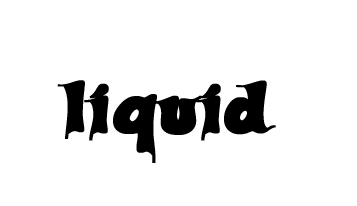
The font used is called Candles, if you don't already have it, get it at dafont.com or another font site.
Step 2
Now for the liquid / glossy effect you have to apply some layer styles.
To do so just right click your text layer in the layer palette and choose blending options.
Make these adjustments to the options:
Drop Shadow:
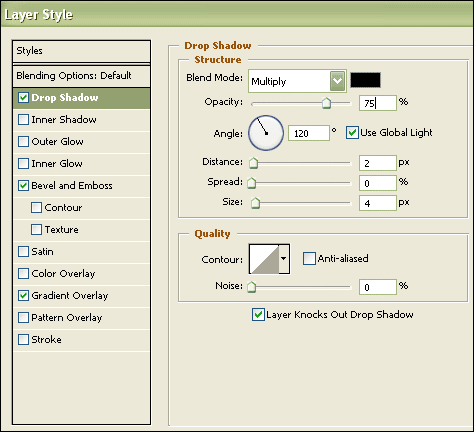
Bevel and Emboss:
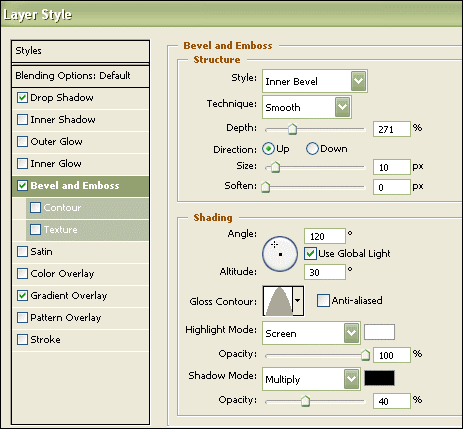
That should leave you with this:

Step 3
if you want to colorize your text, read on.
Go to the blending options again and apply Satin like this:
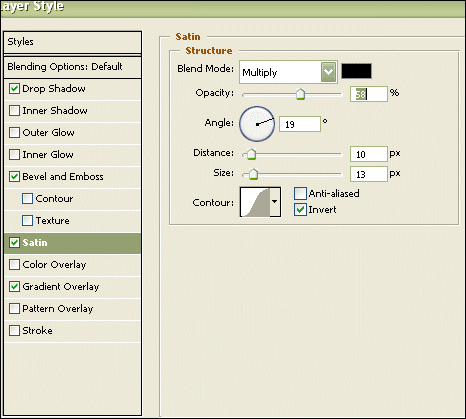
Now go to Gradient Overlay and apply a gradient that you like.. like this:
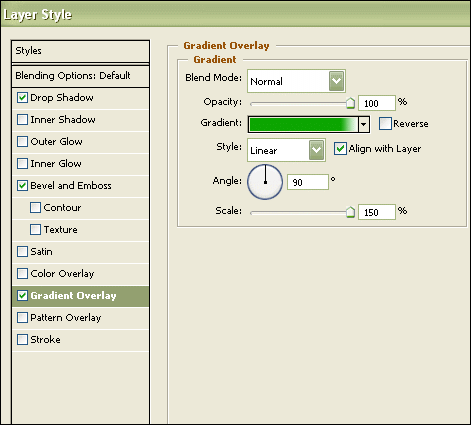
That way you will be left with something like one of these:


